With this Free Tally TDL to Post bulk voucher by voucher cloning, we can do our entries fast. If you want to save time and labour, then this TDL is for your Tally. Yes! with this TDL file we can duplicate our vouchers by selecting multiple entries. We can clone our pre entered vouchers to do same type entries. Also we can set voucher automatic own voucher numbers in voucher type to auto numbering of vouchers.
Voucher Cloning TDL:
In this Tally Prime and Tally ERP TDL code we can add some additional fields or we can remove extra fields according to our need, and this will work perfectly with Tally Erp9 and Tally Prime. Best simple tdl code to create bulk vouchers.
Also Checkout Item complete Details TdL
HOW TO USE:
1. Copy below TDL code and make a text file.
2. Save text file then load in Tally ERP9 or in Tally Prime (Method provided below the code) 3. Now go to daybook and select vouchers then press CTRL+A to create vouchers.
This is best free TDL to have in your Tally . Must have TDL file for Tally ERP9 and Tally Prime that can use for lifetime.
This free TDL Code will perfectly work with Tally Prime.
Watch above video to learn :
1. How to add a Key and button, .
2. How to add walk collection and add function.
3. And Many More…….
TDL Code :
[#Form:DayBook]
add:button:LearnWellBtn
[Button:LearnWellBtn]
title:”Voucher Cloning”
Key:Ctrl+V
Action:Call:LearnWellVC
[Function:LearnWellVC]
Variable:LWID:String
Object:Voucher:#VCHMasterId
01:WALK COLLECTION:LearnwellCloning
02:SET:LWID:”ID:”+$$String:$MasterId
03:Duplicate:Voucher
04:Trigger Key:Ctrl+A
05:END WALK
[Collection:LearnwellCloning]
DataSource:Report:Selected
Fetch:*.*
HOW TO USE ABOVE CODE:
FOLLOW THE BELLOW INSTRUCTIONS TO LOAD TDL FILE IN TALLY:
1. Copy the code and paste in a Text file.
2. Save the text file into your computer.
3. Copy the text file path including Name and extension (as – C:UsersHPDesktoprecParty Detail.txt)
4. Open Tally ERP9 OR Tally Prime
5a. Press F12 and goto Product and Features (for Tally ERP9)
2. Save the text file into your computer.
3. Copy the text file path including Name and extension (as – C:UsersHPDesktoprecParty Detail.txt)
4. Open Tally ERP9 OR Tally Prime
5a. Press F12 and goto Product and Features (for Tally ERP9)
5b. Click on Help and click on TDL & Addon (for Tally Prime)
5. Press F4 (to open a Box)
6. Load TDL file on Startup – Yes
7. Paste The path in blank space
8. Press enter and save
6. Load TDL file on Startup – Yes
7. Paste The path in blank space
8. Press enter and save


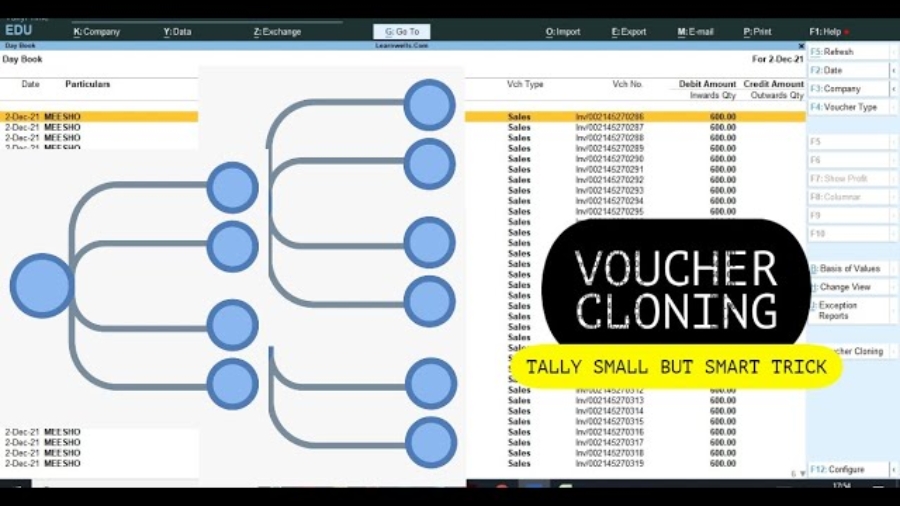

i am using tally prime edit log and its not working there!
can you please suggest any solution?